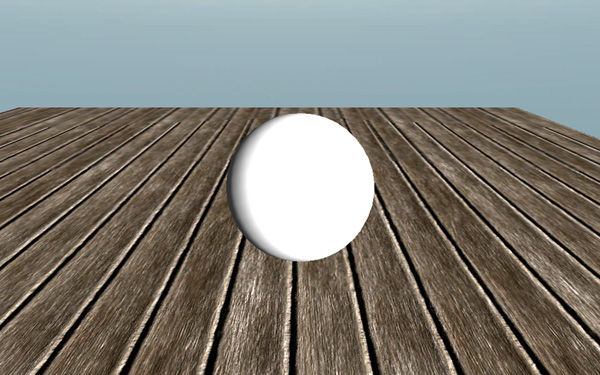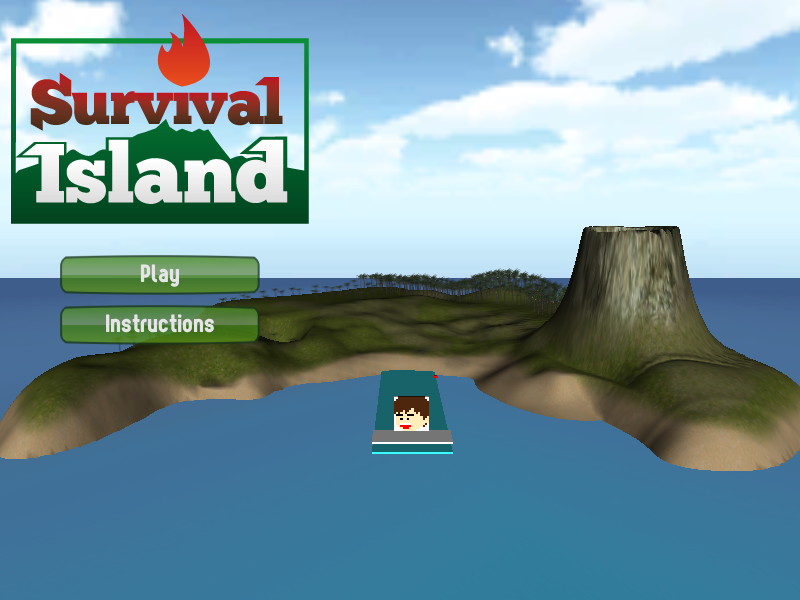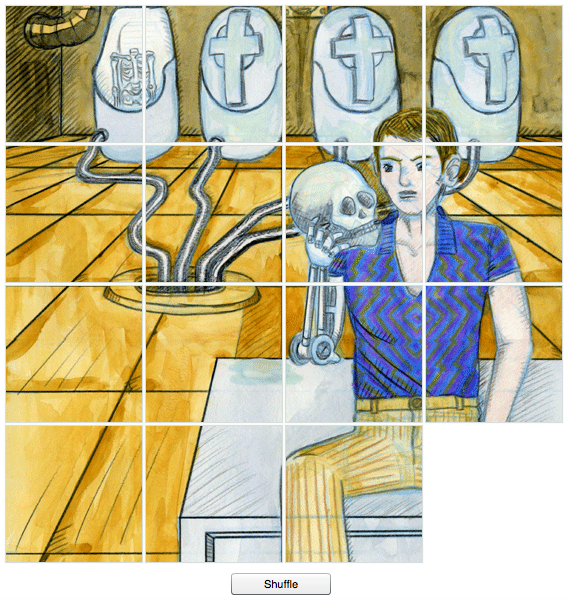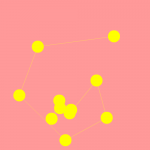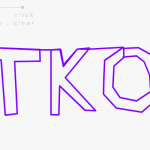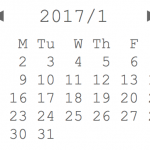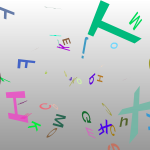レッツ・ロール! 物理学と制御
作ったもの
・マウスカーソルを移動させると、ボールがその方向へ転がります。
クリックすると、別ウィンドウが開きます。
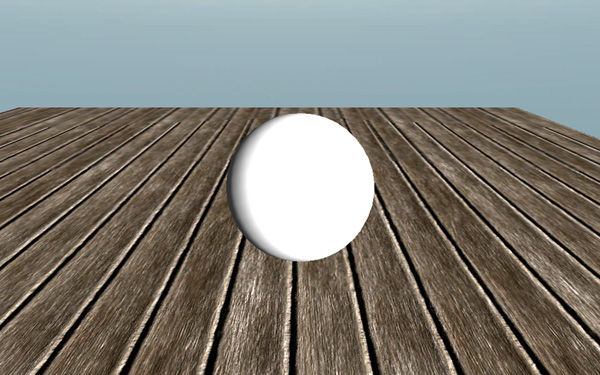
http://shakeweb.sakura.ne.jp/demo/LU4_chap6/
・照明(Directional Light)を配置。
・床に ProceduralMaterial を適用。
・ボールに Rigidbody を適用。
・床とボールに PhysicMaterials を適用。
————————————————————————————————
スクリプトでボールの動きを制御
1 2 3 4 5 6 7 8 9 10 11 12 13 14 15 16 17 18 19 20 21 22 23 24 25 26 27 28 29 30 31 32 33 34 35 36 37 38 39 40 41 42 43 |
#pragma strict var mousepowerx:float = 1.0; var mousepowery:float = 1.0; var maxVelocitySquared:float = 400.0; private var forcex:float = 0.0; private var forcey:float = 0.0; private var isRolling:boolean = false; private var floorTag:String = "Floor"; function Update () { forcex = mousepowerx * Input.GetAxis("Mouse X")/Time.deltaTime; forcey = mousepowery * Input.GetAxis("Mouse Y")/Time.deltaTime; } function FixedUpdate () { if (isRolling && rigidbody.velocity.sqrMagnitude < maxVelocitySquared) { rigidbody.AddForce(forcex,0,forcey); } } function OnCollisionEnter(collider:Collision) { if(collider.gameObject.tag == floorTag) { isRolling = true; } } function OnCollisionStay(collider:Collision) { if(collider.gameObject.tag == floorTag){ isRolling = true; } } function OnCollisionExit(collider:Collision) { if(collider.gameObject.tag == floorTag){ isRolling = false; } } |
・FixedUpdate を使用して、一定の間隔で、Update より頻度の多い更新を行う。
TimeManager(Edit | Project Settings | Time)で更新頻度を指定できる。
・変数 rigidbody(= gameObject.rigidbody )で、Rigidbody コンポーネントの AddForce 関数を呼び出せる。
・ボールが床に接してから、制御が効くようにするために、Collision クラスの変数 collider を監視。
・rigidbody.velocity.sqrMagnitude : velocity の型は Vector3。sqrMagnitude で、その length を求めることができる。
————————————————————————————————
カメラの制御
・SmoothFollow スクリプトをメインカメラに適用。Rotation Damping の値を0にすることによって、カメラの回転を止める。
————————————————————————————————
使用アセット
Eighteen Free Substances (Allegorithmic)
————————————————————————————————
関連リンク
Unity で使用されている物理エンジン PhysX
https://developer.nvidia.com/physx
Unity を使用したゲームの試作品です。
クリックすると、別ウィンドウが開きます。(音が出ます。)
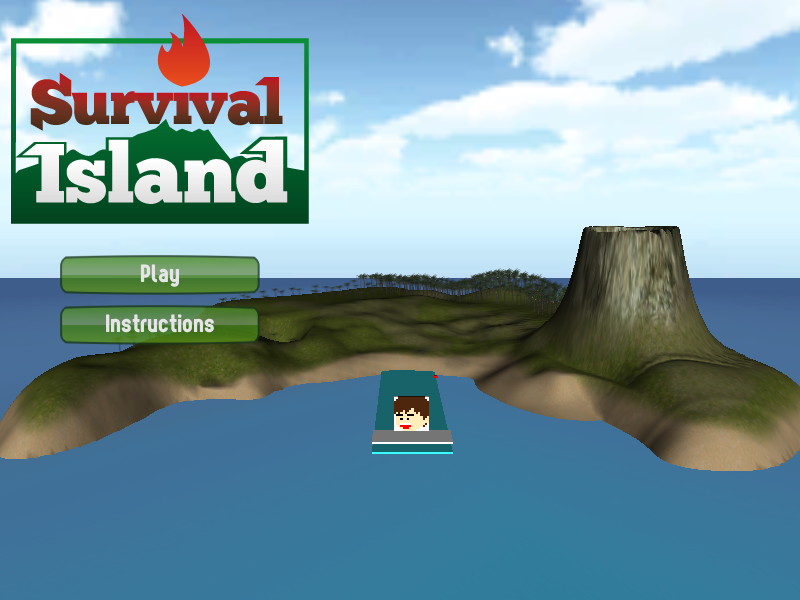
※ブラウザはSafariを使用してください。
方向キーで移動。
スペースキーでジャンプ。
f キーで弾を発射。(英数字入力)
クリア手順
・バッテリーを4つ集める。(4つ目を入手するには、射的ゲームをクリアする必要があります。全ての的を倒すと、バッテリーが出現します。)
・小屋でマッチを入手する。(バッテリーを4つ持っていないと小屋の中に入ることはできません。)
・キャンプファイアーに火を点す。
・ゲームクリア!
※クリアするのに島に上陸する必要はありません。
※ゲーム開始時点にあるブロック崩しはクリア条件と関係ありません。
風の音や、火山の音、その他、効果音が鳴ります。
BGMはピアノで仮当てしてあります。
火山の煙やキャンプファイアーの炎はパーティクルで作成しました。
プレイするには、Unity Web Player をインストールしてください。
Unity + C# で作成。
Shrunken 使用。
(more…)
15パズル。
クリックすると、別ウィンドウが開きます。
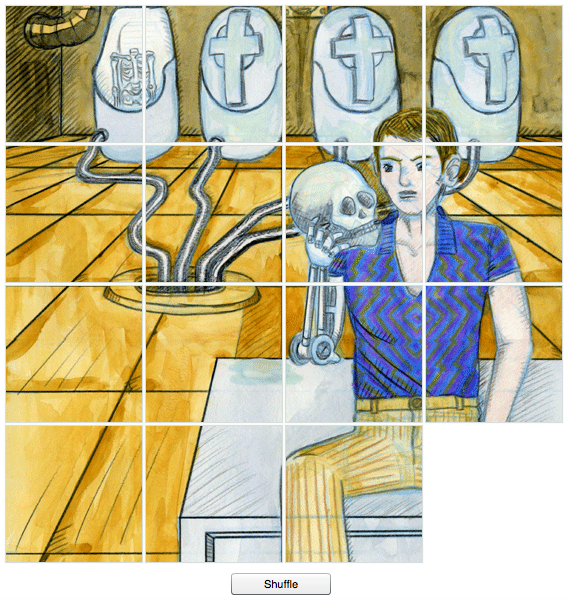
Shuffle ボタンでパズルをシャッフル。
クリックでピース移動。
元の絵柄を完成させるとゲームクリアです。
自作のイラストを使用しています。
ActionScript 3.0 使用。
その他の実験。
クリックすると、別ウィンドウが開きます。
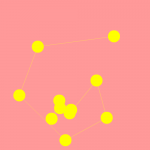
物理演算の実験。
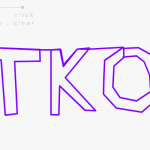
一筆書き描画ツール。
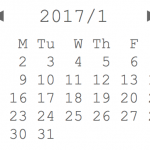
永遠にめくれるカレンダー。
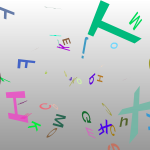
Papervision3D の実験。
|
|
git init git config --global user.email "email@example.com" git config --global user.email git remote add origin [remote repository URL] git remote set-url origin [remote repository URL] git remote -v # verifies the new remote URL git remote show git remote show origin # show origin's info includes cloned url |
|
|
git clone git clone --depth 1 https://github.com/example.git # shallow clone [only the latest one commit] git clone ssh://git@159.65.139.96:29418/root/test.git # GitBucket SSH access ssh -i id_rsa -T 159.65.139.96 # SSH test git checkout [file] git checkout --ours [file] # checkout from our branch. git pull git pull --rebase origin master git rebase --continue git submodule sync git submodule update --recursive |
1 2 3 4 5 6 7 8 9 10 11 12 13 14 15 16 17 18 19 20 21 22 23 24 25 26 27 28 29 30 31 32 |
git clean -f # cleans all untracked files except meta files and files in gitignore. git clean -fd git clean -fdx # cleans all files. git clean -n # performs a "dry run" (not delete but just show the list of target files). rm [file] git rm -f [file] # forcibly removes [file] from the list of tracking files. git add . git add [file] git add -u # (git add . --update) add deleted files by rm command git reset git reset [file] git commit -m "the first commit" git commit --amend # change commit message git reset --soft # doesn't affect local changes git reset --hard # discards local changes git reset HEAD # reset to the latest commit git reset HEAD^ (= HEAD~1) # reset one latest commit git reset HEAD~3 # reset three latest commits git reset --hard 06bda8fb2807ea45df7b09901e4c16e4f78bad49 git update-ref -d HEAD # reset the first commit git push origin master git push origin +master # force to push git push origin ee5b4965a6c0396c7be928f9b1cc7a0dc1c26a57:refs/heads/develop # push only a specific commit git push -f origin HEAD:develop git push -f origin HEAD^:develop git stash git stash apply |
1 2 3 4 5 6 7 8 9 10 11 12 13 14 15 16 17 18 19 20 |
git status git log git log --graph git log -p # show diff git log --follow [filename] git log --name-only # full path names of changed files git log --name-status # full path names and status of changed files git log --stat # abbreviated pathnames and a diffstat of changed files. git diff # between the staging area and the working directory. git diff --cached # between the staging area and the HEAD. git diff [filename] git diff HEAD # between the working directory and the HEAD. git difftool -d (!= git difftool --dir-diff) [exit:ctrl + c] git show HEAD git show c805e485eb6a86b4cf1b091243e995d06d5a81f1 git show c805e485eb6a86b4cf1b091243e995d06d5a81f1 --stat |
|
|
git branch # show the list of branches. git ls-remote origin # show the list of remote branches. git branch <branchname> git branch -m <oldbranch> <newbranch> # rename git branch -d <branchname> # delete git checkout <branch> # change the branch git checkout -b <branch> # create a new branch and change into the branch git merge <branch> |
———————————-
SHALLOW CLONE
———————————-
|
|
# shallow clone git fetch --depth=1 # unshallow clone git fetch --depth=1000000 git fetch --unshallow git config remote.origin.fetch "+refs/heads/*:refs/remotes/origin/*" git fetch origin |
———————————-
CONFLICT
———————————-
|
|
git ls-files -u # list of conflicted files 1. git fetch origin 2. git reset --hard origin/master git mergetool git checkout --ours filename.c git checkout --theirs filename.c |
———————————-
DOESN’T SHOW ALL REMOTE BRANCHES
———————————-
|
|
git ls-remote origin git fetch |
———————————-
Tutrials
https://www.atlassian.com/git/tutorials/resetting-checking-out-and-reverting/
———————————-
Regenerate Public Keys for OpenSSH Format
———————————-
1. Open the PuTTY Key Generator
2. On the menu bar, click “File” > “Load private key”
3. Select your id_rsa.ppk file
4. On the menu bar, click “Conversions” > “Export OpenSSH key”
5. Save the file as id_rsa preferably extensionless
——————————–
Terminal
——————————–
find ~/ -iname “*.unitypackage”
find / -type d -name “ora10”
$ grep -i “boo” /etc/passwd
-type d: directory
-i: ignore case
-r: recursive (search for many files)
ctrl + c 処理中断
ps aux
a = show processes for all users
u = display the process’s user/owner
x = also show processes not attached to a terminal
Search for Apache processing.
ps aux|grep httpd
——————————–
Command Prompt
——————————–
ファイル名検索
dir “*.txt” /s/b
——————————–
Bash
——————————–
env
echo $PATH
which python
source .bashrc